How to take a screenshot on your Mac
You can take screenshots of your whole screen or just part of it. Screenshots are saved automatically as .png files on your desktop.
Take a screenshot of your whole screen
- Press Command (⌘)-Shift-3.
- Find the screenshot as a .png file on your desktop.

Take a screenshot of part of your screen
- Press Command (⌘)-Shift-4. You'll see that your cursor changes to a crosshair pointer.
- Move the crosshair pointer to where you want to start the screenshot.
-
Drag to select an area. To adjust the area, hold Shift, Option, or the Space bar while you drag.
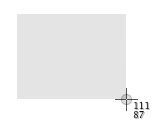
- When you've selected the area you want, release your mouse or trackpad button. Or to cancel, press Escape (esc).
- Find the screenshot as a .png file on your desktop.
Take a screenshot of a window
- Press Command (⌘)-Shift-4. You'll see that your cursor changes to a camera pointer.
- Press the Space bar.
- Move the camera pointer over the window to highlight it.
- Click your mouse or trackpad. Or to cancel, press Escape (esc) before you click.
- Find the screenshot as a .png file on your desktop.

This works with open Finder windows and most application windows.
Take a screenshot of a menu
- Click the menu to reveal its contents.
- Press Command (⌘)-Shift-4.
- Drag the crosshair pointer over the entire menu.
- Release your mouse or trackpad button. Or to cancel, press Escape (esc).
- Find the screenshot as a .png file on your desktop.
Take a screenshot of a menu without the title
- Click the menu to reveal its contents.
- Press Command (⌘)-Shift-4.
- Press the Space bar. Or to cancel, press Escape (esc).
- Find the screenshot as a .png file on your desktop.
Learn more
In Mac OS X v10.6 and later, the screenshots are saved as .png files on the desktop. They're automatically named "Screen Shot (date and time).png." You can open these screenshots with Preview or other image editing apps.
Some apps, such as DVD Player, might not let you take screenshots of their windows.
To save your screenshot to the Clipboard instead of a file on your desktop, use Command-Shift-Control-4.
This article was taken from: https://support.apple.com/en-gb/HT201361
For instructions for other operating systems please use this site http://www.take-a-screenshot.org/
